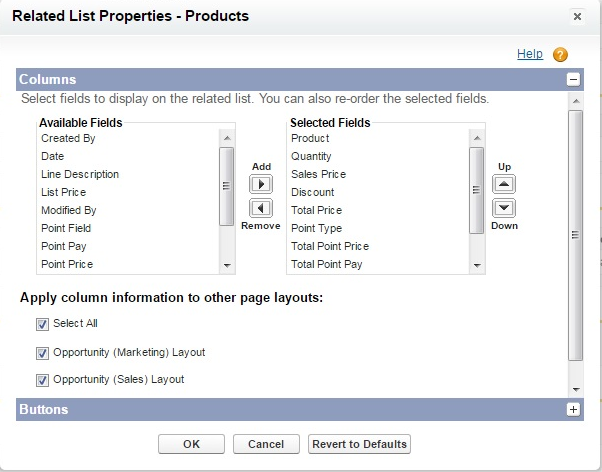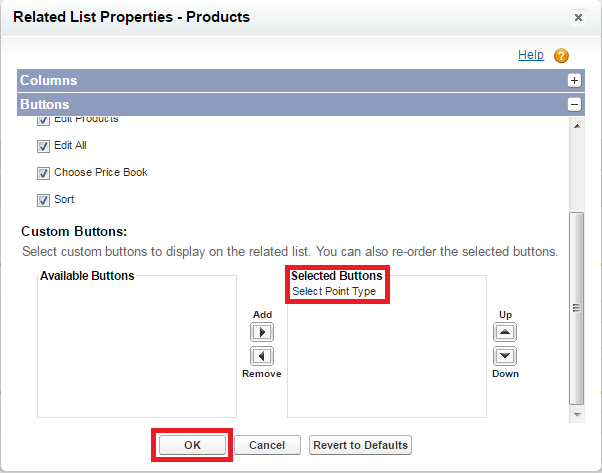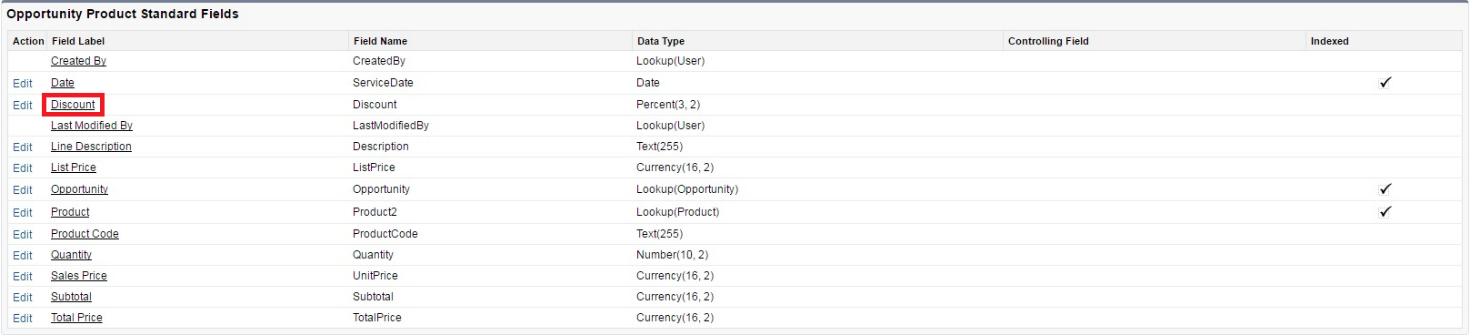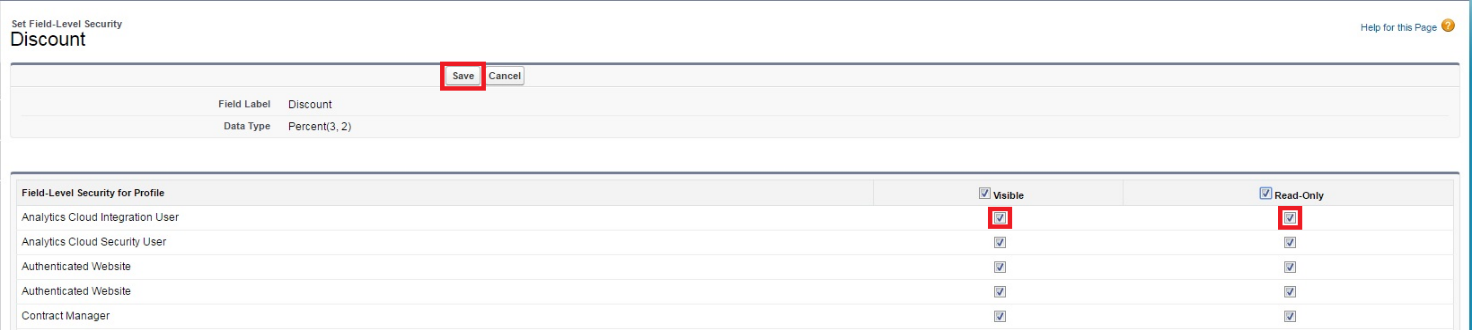Difference between revisions of "LoyaltyUserGuide"
| Line 10: | Line 10: | ||
Add the following fields to the displayed ones:<br> | Add the following fields to the displayed ones:<br> | ||
| − | + | «Discount» - amount of discount;<br> | |
| − | + | «Point Type» - the type of points selected for payment of the product;<br> | |
| − | + | «Total Point Price» - the total price of points of the selected type required for the purchase of the product;<br> | |
| − | + | «Total Point Pay» - the total amount of money funds required for the purchase of the product;<br> | |
| − | + | «Member`s Point» - the number of points of the selected type available with the customer;<br> | |
| − | + | «Pay by Points» - the flag of payment for the product using the selected type of points.<br> | |
[[File:ProdRelListProp.png]] | [[File:ProdRelListProp.png]] | ||
| Line 22: | Line 22: | ||
[[File:RelListPropProd2.png]] | [[File:RelListPropProd2.png]] | ||
| + | |||
| + | Save the "Opportunity Page Layout" settings with the "Save" button. | ||
| + | |||
| + | [[File:OppLayoutSave.png]] | ||
| + | |||
| + | If the "Discount" field is not displayed in "Products Related Lists", it is necessary to configure access to this field for the profiles whose users will be working with the application. | ||
| + | Go to the "Opportunity Product Fields" screen and click the hyperlink in the "Discount" field. | ||
| + | |||
| + | [[File:OppProdStandardFields.png]] | ||
| + | |||
| + | On the "Discount" field properties screen click the "Set Field-Level Security" button. | ||
| + | |||
| + | [[File:DiscountFieldSec.png]] | ||
| + | |||
| + | Set the "Visible" and "Read-Only" attributes for the profiles required by the users and save changes with the "Save" button. | ||
| + | |||
| + | [[File:DiscountFieldSec2.png]] | ||
Revision as of 06:03, 12 July 2017
Loyalty – Administration and Configuration
Configuration of the functionality of work with the application
Go to «Opportunity Page Layout». To the "Opportunity Detail" section, add the "Loyalty Program" field and the "Refresh Data" button.
Go to the "Products Related Lists" settings.
Add the following fields to the displayed ones:
«Discount» - amount of discount;
«Point Type» - the type of points selected for payment of the product;
«Total Point Price» - the total price of points of the selected type required for the purchase of the product;
«Total Point Pay» - the total amount of money funds required for the purchase of the product;
«Member`s Point» - the number of points of the selected type available with the customer;
«Pay by Points» - the flag of payment for the product using the selected type of points.
Add the "Select Point Type" button displaying and save the settings for "Products Related Lists" with the "OK" button.
Save the "Opportunity Page Layout" settings with the "Save" button.
If the "Discount" field is not displayed in "Products Related Lists", it is necessary to configure access to this field for the profiles whose users will be working with the application. Go to the "Opportunity Product Fields" screen and click the hyperlink in the "Discount" field.
On the "Discount" field properties screen click the "Set Field-Level Security" button.
Set the "Visible" and "Read-Only" attributes for the profiles required by the users and save changes with the "Save" button.