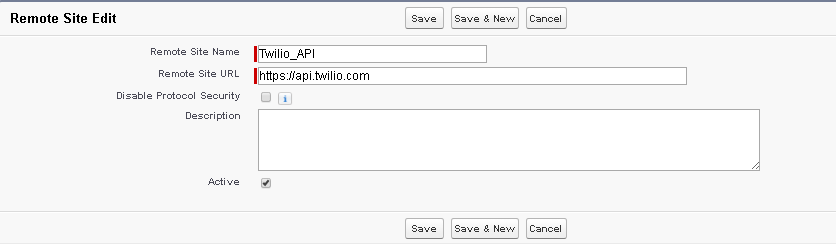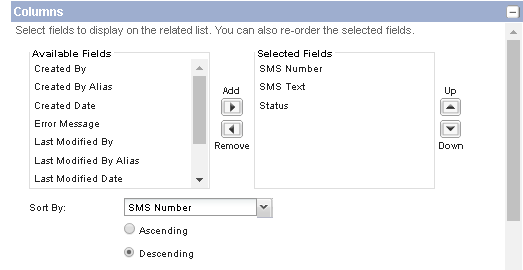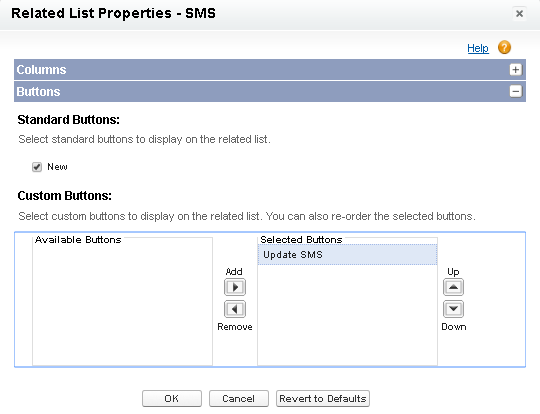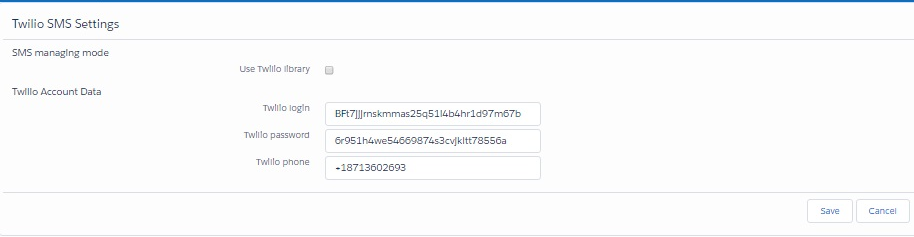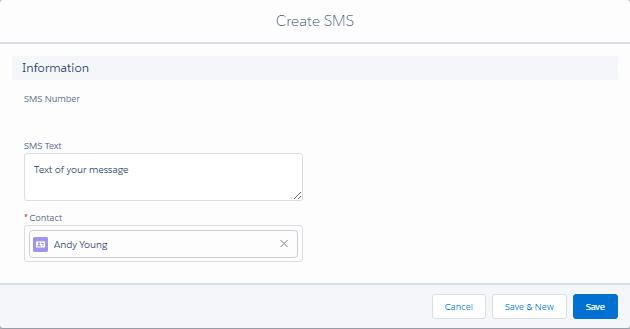Difference between revisions of "TwilioSMS"
| Line 69: | Line 69: | ||
<p></p><br> | <p></p><br> | ||
| − | <p>You also can create and send SMS from related list "SMS" in contact. In this case field "Contact" will be fill with current contact value.</p> | + | <p>You also can create and send SMS from related list "SMS" in contact. In this case field "Contact" will be fill with current contact value.<br></p> |
<p>Go to Callout tab. The Callout records contains detailed information about the sent or received SMS`s.</p> | <p>Go to Callout tab. The Callout records contains detailed information about the sent or received SMS`s.</p> | ||
Revision as of 08:07, 21 July 2017
Contents
SMS For Twilio – Administration and Configuration
Configuration the application
Go to "Security Controls - Remote Site Settings" and click "New Remote Site" button.
Fill in the following attributes:
"Remote Site Name" – "Twilio_API";
"Remote Site URL" – "https://api.twilio.com";
"Active" – checked.
Save the settings with the "Save" button.
Go to "Contact Page Layout". Choose "Related Lists" and add "SMS" related list.
Go to "SMS Related Lists" settings and add the following fields to the displayed ones:
"SMS Number" – unique number of SMS;
"SMS Text" – text of SMS;
"Status" – status of SMS ("Received"/"Sent"/"Error").
In pick-list "Sort By" select "SMS Number" and in settings "Sort By" select "Descending".
Add the "Update SMS" button displaying and save the settings for "SMS Related Lists" with the "OK" button.
Than save the "Contact Page Layout" settings with the "Save" button.
Go to "Twilio SMS Settings» tab.
In section "Twilio Account Data" fill in the following attributes:
"Twilio login" – your Twilio user name;
"Twilio password" – your Twilio password;
"Twilio phone" – your Twilio user phone number (formatted as in the screenshot below).
In section "SMS managing mode" fill in the following attributes:
"Use Twilio library" – if checked, SMS will be send using Twilio library (in this case the Callout record for sended and received SMS will not be created).
Save the settings with the "Save" button.
SMS For Twilio – in Action
Sending SMS
Go to "SMS" tab and click "New" button for create new message.
Fill in the following attributes:
"Text" – text of message;
"Contact" – select from Lookup Contact for message;
Save the message with the "Save" button. Message will be sended automatically after SMS will be saved.
Go to the contact, that was specified in created SMS, and make sure your SMS has been sent.
You also can create and send SMS from related list "SMS" in contact. In this case field "Contact" will be fill with current contact value.
Go to Callout tab. The Callout records contains detailed information about the sent or received SMS`s.
Receiving SMS
Go to the contact, in that you want SMS will updated, and click "Update SMS" button in SMS related list.
If you have new incoming SMS for this contact, they will be received and displayed in the related list. After that they can be read.