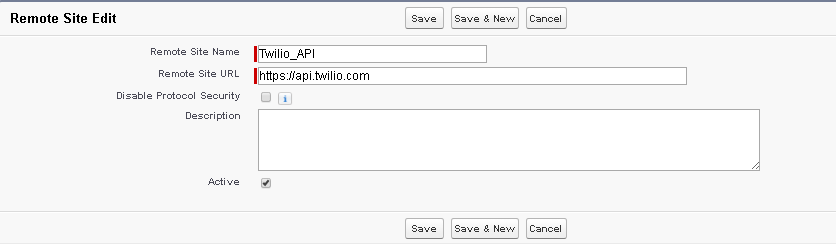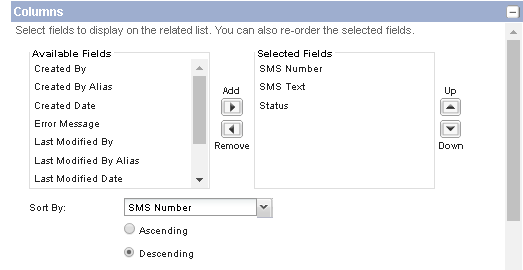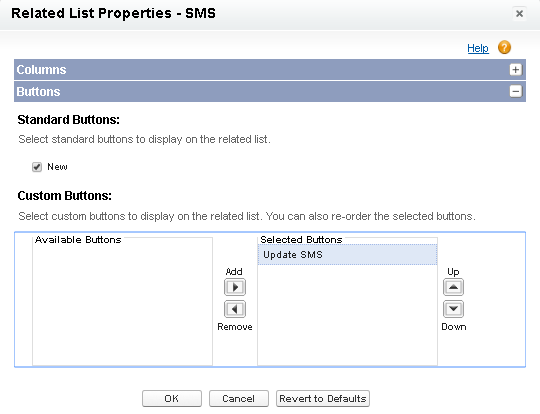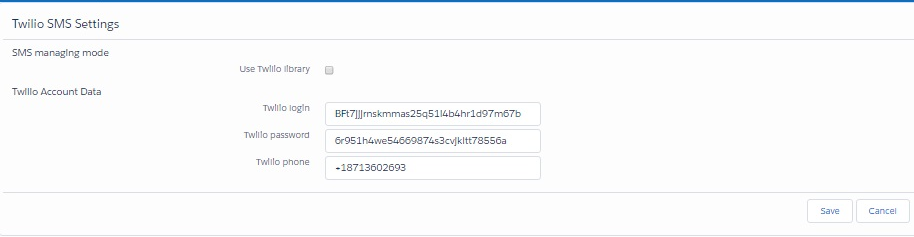Difference between revisions of "TwilioSMS"
| Line 1: | Line 1: | ||
<h2>Twilio SMS – Administration and Configuration</h2> | <h2>Twilio SMS – Administration and Configuration</h2> | ||
<h3>Configuration of the functionality of work with the application</h3> | <h3>Configuration of the functionality of work with the application</h3> | ||
| − | Go to "Security Controls - Remote Site Settings" | + | Go to "Security Controls - Remote Site Settings" and click "New Remote Site" button.<br> |
Fill in the following attributes:<br> | Fill in the following attributes:<br> | ||
<p> | <p> | ||
| Line 8: | Line 8: | ||
"Active" – checked.<br> | "Active" – checked.<br> | ||
</p> | </p> | ||
| + | Save the settings with the "Save" button. | ||
[[File:Remote Site.png]] | [[File:Remote Site.png]] | ||
<p></p><br> | <p></p><br> | ||
| + | |||
| + | Go to "Contact Page Layout". Choose "Related Lists" and add "SMS" related list. | ||
| + | Go to "SMS Related Lists" settings and add the following fields to the displayed ones: | ||
| + | "SMS Number" – unique number of SMS; | ||
| + | "SMS Text" – text of SMS; | ||
| + | "Status" – status of SMS ("Received"/"Sent"/"Error"). | ||
| + | |||
| + | In pick-list "Sort By" select "SMS Number". In settings "Sort By" select "Descending". | ||
| + | |||
| + | [[File:SMSRelList.png]] | ||
| + | <p></p><br> | ||
| + | |||
| + | Add the "Update SMS" button displaying and save the settings for "SMS Related Lists" with the "OK" button. | ||
| + | |||
| + | [[File:SMSRelList2.png]] | ||
| + | <p></p><br> | ||
| + | |||
| + | Save the settings with the "Save" button. | ||
| + | |||
| + | Go to "Twilio SMS Settings» tab. | ||
| + | In section "Twilio Account Data" fill in the following attributes:<br> | ||
| + | "Twilio login" – your Twilio user name; | ||
| + | "Twilio password" – your Twilio password; | ||
| + | "Twilio phone" – your Twilio user phone number (formatted as in the screenshot below). | ||
| + | |||
| + | In section "SMS managing mode" fill in the following attributes:<br>: | ||
| + | "Use Twilio library" – if checked, SMS will be send using Twilio library (in this case the "Callout" will not be created). | ||
| + | Save the settings with the "Save" button. | ||
| + | |||
| + | [[File:Settings.png]] | ||
| + | <p></p><br> | ||
| + | |||
| + | <h2>Twilio SMS – in Action</h2> | ||
| + | <h3>SMS sending</h3> | ||
| + | Go to "SMS" tab and click "New" button for create new message. | ||
Revision as of 03:17, 20 July 2017
Contents
Twilio SMS – Administration and Configuration
Configuration of the functionality of work with the application
Go to "Security Controls - Remote Site Settings" and click "New Remote Site" button.
Fill in the following attributes:
"Remote Site Name" – "Twilio_API";
"Remote Site URL" – "https://api.twilio.com";
"Active" – checked.
Save the settings with the "Save" button.
Go to "Contact Page Layout". Choose "Related Lists" and add "SMS" related list. Go to "SMS Related Lists" settings and add the following fields to the displayed ones: "SMS Number" – unique number of SMS; "SMS Text" – text of SMS; "Status" – status of SMS ("Received"/"Sent"/"Error").
In pick-list "Sort By" select "SMS Number". In settings "Sort By" select "Descending".
Add the "Update SMS" button displaying and save the settings for "SMS Related Lists" with the "OK" button.
Save the settings with the "Save" button.
Go to "Twilio SMS Settings» tab.
In section "Twilio Account Data" fill in the following attributes:
"Twilio login" – your Twilio user name;
"Twilio password" – your Twilio password;
"Twilio phone" – your Twilio user phone number (formatted as in the screenshot below).
In section "SMS managing mode" fill in the following attributes:
:
"Use Twilio library" – if checked, SMS will be send using Twilio library (in this case the "Callout" will not be created).
Save the settings with the "Save" button.
Twilio SMS – in Action
SMS sending
Go to "SMS" tab and click "New" button for create new message.